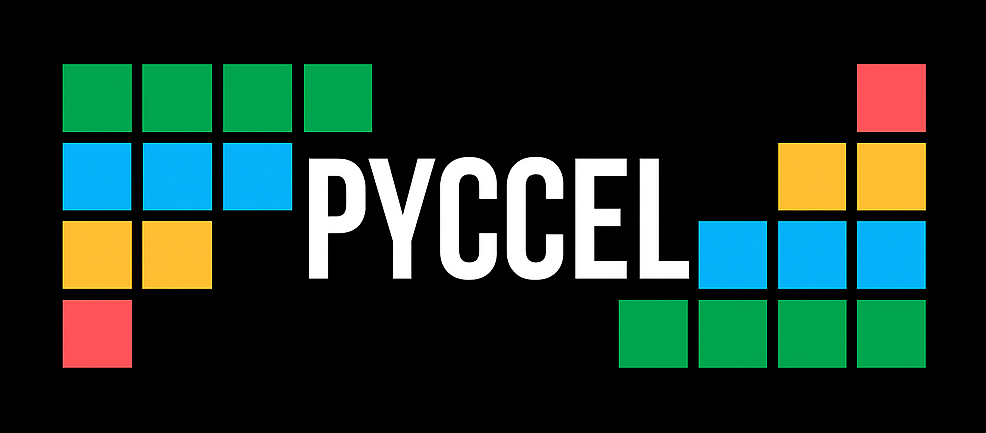Installing Pyccel#
Pyccel Installation Methods#
Pyccel can be installed on virtually any machine that provides Python 3, the pip package manager, a C/Fortran compiler, and an Internet connection. Some advanced features of Pyccel require additional non-Python libraries to be installed, for which we provide detailed instructions below.
Alternatively, Pyccel can be deployed through a Linux Docker image that contains all dependencies, and which can be setup with any version of Pyccel. For more information, please read the section on Pyccel container images.
It is possible to use Pyccel with anaconda but this is generally not advised as anaconda modifies paths used for finding executables, shared libraries and other objects. Support is provided for anaconda on linux/macOS.
On Windows support is limited to examples which do not use external libraries. This is because we do not know of a way to reliably avoid DLL hell. As a result DLLs managed by conda are always loaded before DLLs related to the compiler.
Requirements#
First of all, Pyccel requires a working Fortran/C compiler
For Fortran it supports
For C it supports
In order to perform fast linear algebra calculations, Pyccel uses the following libraries:
Finally, Pyccel supports distributed-memory parallel programming through the Message Passing Interface (MPI) standard; hence it requires an MPI library like
We recommend using GFortran/GCC and Open-MPI.
Pyccel also depends on several Python3 packages, which are automatically downloaded by pip, the Python Package Installer, during the installation process. In addition to these, unit tests require additional packages which are installed as optional dependencies with pip, while building the documentation requires Sphinx.
In order to install Pyccel from source, CMake (>=3.13) is additionally required to build the gFTL dependence.
Linux Debian-Ubuntu-Mint#
To install all requirements on a Linux Ubuntu machine, just use APT, the Advanced Package Tool:
sudo apt update
sudo apt install gcc
sudo apt install gfortran
sudo apt install libblas-dev liblapack-dev
sudo apt install libopenmpi-dev openmpi-bin
sudo apt install libomp-dev libomp5
sudo apt install cmake
Linux Fedora-CentOS-RHEL#
Install all requirements using the DNF software package manager:
su
dnf check-update
dnf install gcc
dnf install gfortran
dnf install blas-devel lapack-devel
dnf install openmpi-devel
dnf install libgomp
dnf install cmake
exit
Similar commands work on Linux openSUSE, just replace dnf with zypper.
Mac OS X#
On an Apple Macintosh machine we recommend using Homebrew:
brew update
brew install gcc
brew install openblas
brew install lapack
brew install open-mpi
brew install libomp
brew install cmake
This requires that the Command Line Tools (CLT) for Xcode are installed.
Windows#
Support for Windows is still experimental, and the installation of all requirements is more cumbersome. We recommend using MSys2 to speed up the process, and we provide commands that work in a git-bash terminal. In an Administrator prompt install git-bash (if needed), a Python3 distribution, a GCC compiler, MPI, CMake and m4:
pacman -S git # Install git to be able to clone repo
pacman -S mingw-w64-x86_64-python3.13 # Install python3 to be able to use Pyccel
# Install compilers
pacman -S mingw-w64-x86_64-gcc
pacman -S mingw-w64-x86_64-gcc-fortran
# Install compilation tools for multi-file projects and container support
pacman -S mingw-w64-x86_64-cmake
pacman -S mingw-w64-x86_64-meson
pacman -S pkg-config
# Install MPI and Lapack for library support
pacman -S mingw-w64-x86_64-msmpi
pacman -S mingw-w64-x86_64-lapack
# Install if compiling from source
pacman -S m4
Download MS MPI runtime and SDK, then install MPI:
WEB_ADDRESS=https://github.com/microsoft/Microsoft-MPI/releases/download/v10.1.1
curl -L $WEB_ADDRESS/msmpisetup.exe -o msmpisetup.exe
curl -L $WEB_ADDRESS/msmpisdk.msi -o msmpisdk.msi
msiexec //i msmpisdk.msi
./msmpisetup.exe
As of Python 3.8 it is also important to tell Python which directories contain trusted DLLs. In order to use Pyccel this should include all folders containing DLLs used by your chosen compiler. The function which communicates this to Python is: os.add_dll_directory.
E.g:
import os
os.add_dll_directory('C://msys64/mingw64/lib')
os.add_dll_directory('C://msys64/mingw64/bin')
These commands must be run every time a Python instance is opened which will import a Pyccel-generated library.
If you use Pyccel often and aren’t scared of debugging any potential DLL confusion from other libraries. You can use a .pth file to run the necessary commands automatically. The location where the .pth file should be installed is described in the Python docs. Once the site is located you can run:
echo "import os; os.add_dll_directory('C://msys64/mingw64/lib'); os.add_dll_directory('C://msys64/mingw64/bin')" > $SITE_PATH/dll_path.pth
(The command may need adapting for your installation locations)
Installation#
We recommend creating a clean Python virtual environment using venv:
python3 -m venv <ENV-PATH>
where <ENV-PATH> is the location to create the virtual environment.
(A new directory will be created at the required location.)
In order to activate the environment from a new terminal session just run the command
source <ENV-PATH>/bin/activate
At this point Pyccel may be installed in standard mode, which copies the relevant files to the correct locations of the virtual environment, or in editable mode, which only installs symbolic links to the Pyccel directory. The latter mode allows one to affect the behaviour of Pyccel by modifying the source files.
In both cases we use pip to install a Python library pyccel and a binary file called pyccel.
Standard install from PyPI#
In order to install the latest release of Pyccel on PyPI, the Python package index, just run
source <ENV-PATH>/bin/activate
pip install pyccel
Pip automatically downloads any required Python packages from PyPI and installs them.
The flags --upgrade and --force-reinstall may be needed in order to overwrite a pre-existing installation of Pyccel.
It is also possible to install a specific release of Pyccel, for example pip install pyccel==1.11.2.
Editable install from sources#
For those who want to have the most recent version (“trunk”) of Pyccel, and possibly modify its source code, the following commands clone our Git repository from GitHub, checkout the devel branch, and install symbolic links to the pyccel directory:
source <ENV-PATH>/bin/activate
git clone --recurse-submodules https://github.com/pyccel/pyccel.git
cd pyccel
pip install --editable ".[test]"
This installs a few additional Python packages which are necessary for running the unit tests and getting a coverage report.
Additional packages#
In order to run the unit tests and to get a coverage report, a few additional Python packages should be installed:
pip install --user -e ".[test]"
Most of the unit tests can also be run in parallel.
Installing libraries#
Pyccel relies on external libraries to provide some of the low-level equivalents of Python objects (e.g. lists):
Pyccel provides the necessary files to compile these objects, however if you already use them or simply want to speed up compilation times it may be interesting to use a version already installed on your system. Pyccel is capable of using such pre-installed libraries provided that pkg-config is installed on your system and that the libraries are discoverable with pkg-config.
Pyccel Container Images#
Pyccel container images are available through both Docker Hub (<docker.io>) and the GitHub Container Registry (<ghcr.io>).
The images:
are based on
ubuntu:latestuse distro packaged Python3, GCC, GFortran, BLAS and OpenMPI
support all Pyccel releases except the legacy “0.1”
Image tags match Pyccel releases.
In order to implement your Pyccel-accelerated code, you can use a host based volume during the Pyccel container creation.
For example:
docker pull pyccel/pyccel:v1.0.0
docker run -it -v $PWD:/data:rw pyccel/pyccel:v1.0.0 bash
If you are using SELinux, you will need to set the right context for your host based volume.
Alternatively you may have docker or podman set the context using -v $PWD:/data:rwz instead of -v $PWD:/data:rw .